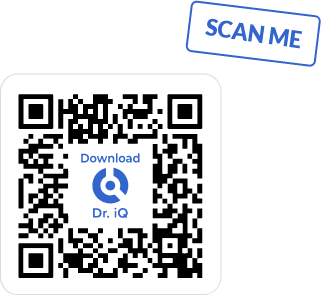Register with Patient Access
Follow the 9 step process below to access to our online GP services
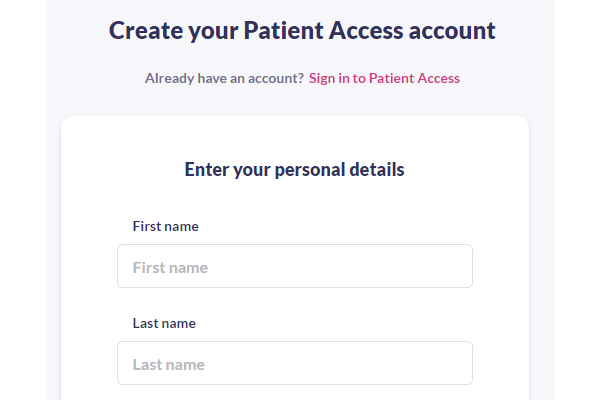
Screen 1: Personal Details
1. Enter First Name
2. Enter Last Name
3. Enter home Postcode
4. Enter Date of Birth by day, month, year
5. (Optional) Enter Gender
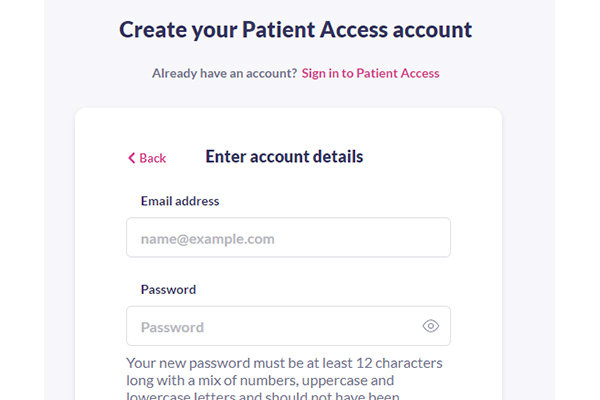
Screen 2: Account Details
1. Enter email address
2. Enter password, 12 characters minimum, including uppercase, lowercase and numbers
3. Accept T&Cs
4. (Optional) Agree to receiving news from PA
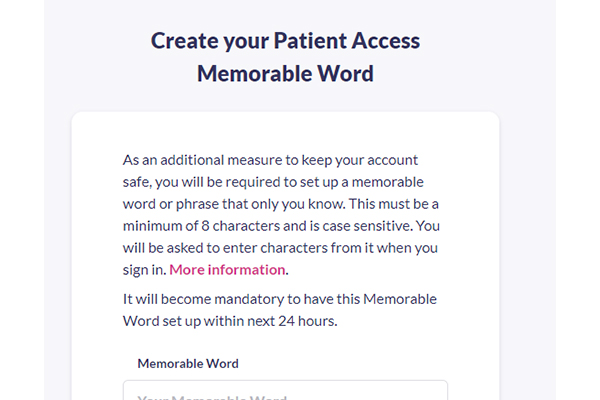
Screen 3 (Optional): Memorable Word
Enter a memorable word (minimum 8 characters) and a hint for memorable word OR click ‘skip for now’ to do this later.
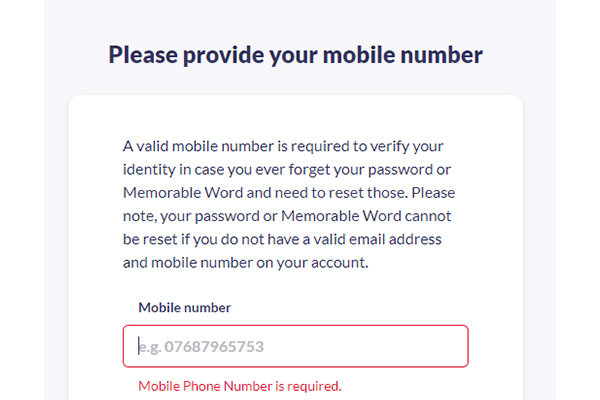
Screen 4 (Optional): Mobile Number
Enter valid mobile number OR click ‘Skip for now’ to do this later.
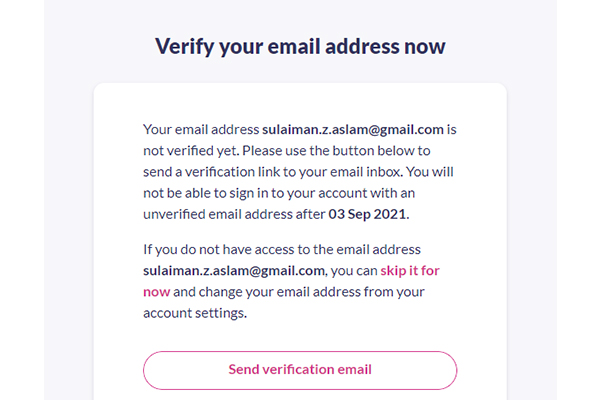
Screen 5-a (Optional): Email Verification
Click ‘Send verification email’ to have a verification email sent to your inbox OR click ‘Skip for now’ to do this later.
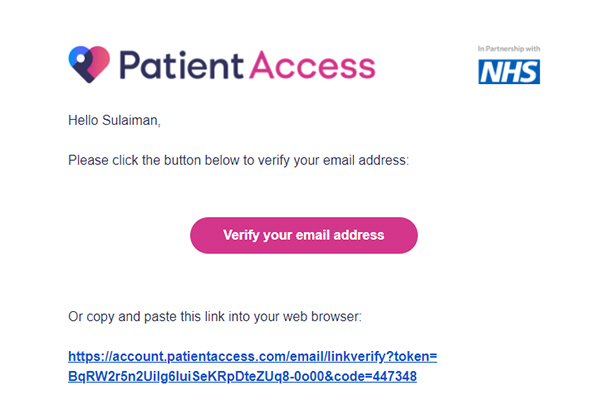
Screen 5-b (Optional): Email Verification
If a verification email is sent, open your email inbox and follow the instructions in the email to verify:
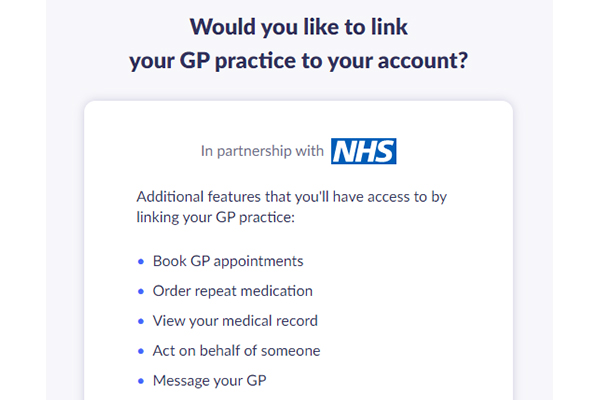
Screen 6 (Optional): Linking GP practice
Click ‘Link your GP practice’ to link a GP practice to your newly created account OR click ‘Skip for now’ to do this later.
If the first option is chosen:
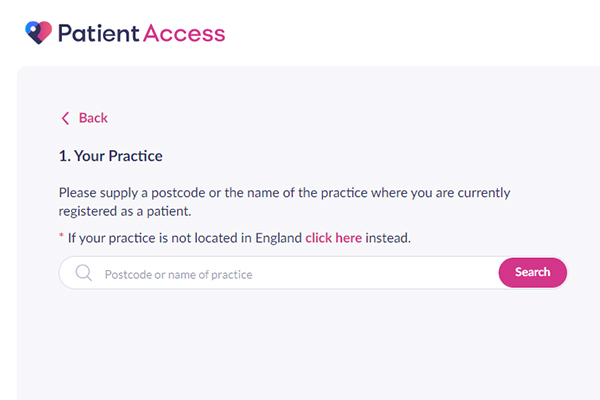
Screen 7-a: Practice Search
Use the search bar on the left to search for your practice and click ‘Search’:
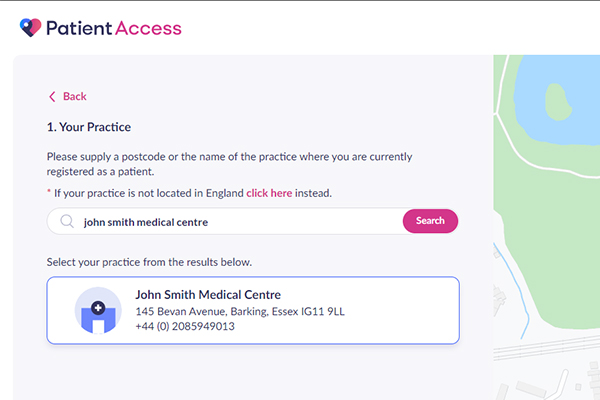
Screen 7-b: Practice Search
After choosing your practice, click ‘Continue’ on the bottom left of the screen.
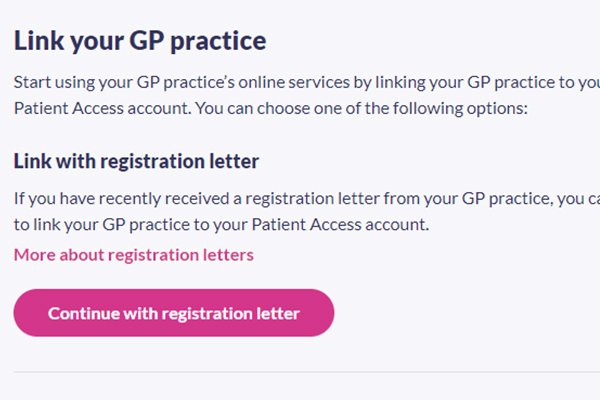
Screen 8: Linking your GP Practice
If user has a registration letter, click ‘Continue with registration letter’ to finish GP linking process.
If user does not have a registration, click ‘Continue with limited access’ to proceed.
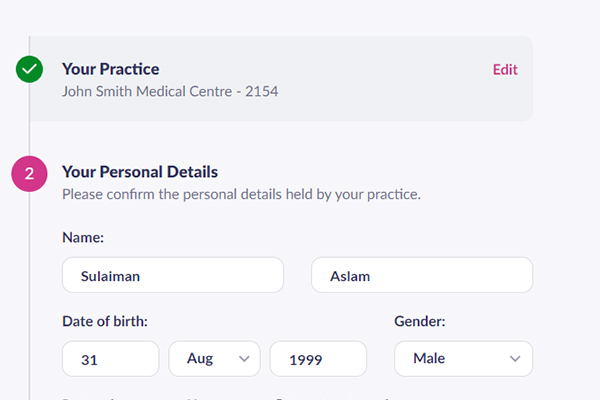
Screen 9-a: Detail Confirmation
Enter/Correct any personal details and click ‘Continue’ to confirm your account password:
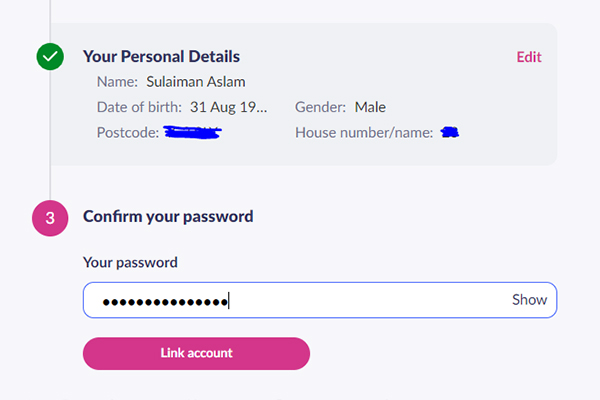
Screen 9-b: Detail Confirmation
Click ‘Link account’ to finish account creation.